Beacon Sensor
The Beacon Sensor component enables location-aware experiences by triggering actions on iOS and Android devices based on their proximity to physical beacon hardware. Perfect for museums, retail stores, events, and interactive installations, it delivers contextual content without requiring an internet connection.
Compatibility: This component is only available for native iOS & Android apps and does not work with web projects.
What is a Beacon?
Beacons are small wireless devices that use Bluetooth Low Energy (BLE) technology to broadcast signals to nearby smart devices. These signals are emitted at regular intervals and can be detected by iOS and Android devices to determine proximity and distance.
Key characteristics:
- Technology: Based on the Bluetooth Low Energy standard, specifically Eddystone protocol
- Range: Effective distance of 70 to 450 meters depending on the beacon model and environment
- Works offline: No internet connection required for basic functionality
- Indoor/outdoor: Ideal for closed spaces where GPS accuracy is limited
Use Cases
Beacon Sensors enable a wide range of proximity-based experiences:
- Museum & Gallery Guides: Automatically display information about artworks when visitors approach specific exhibits
- Retail Experiences: Trigger product details, promotional offers, or navigation assistance in stores
- Event Navigation: Provide schedules, speaker information, or directions at specific locations within a venue
- Industrial Training: Deliver contextual instructions or safety information in factories or workshops
- Wayfinding Applications: Guide visitors through complex buildings or campuses with location-specific directions
Prerequisites
Before using the Beacon Sensor component in your project, ensure the following:
- Beacon Hardware: You must purchase compatible beacon devices separately (see recommendations below)
- Bluetooth Enabled: Users must have Bluetooth turned on and grant permission to your app
- Native App: The component only works in iOS and Android apps published through PandaSuite
- Protocol Compatibility: Beacons must support the Eddystone protocol (not iBeacon)
Choosing the Right Location Component
PandaSuite offers several components for location-based experiences. Choose the one that best fits your needs:
-
Use Beacon Sensor for indoor proximity detection (< 450m) with high accuracy in museums, stores, or venues where GPS is unreliable. Requires physical beacon hardware and works offline.
-
Use GPS & Geo-fencing for outdoor location tracking over larger areas. Best for city guides, outdoor tours, or delivery apps. Works with device GPS only, no additional hardware needed.
-
Use Bluetooth Low Energy (BLE) to communicate bidirectionally with connected IoT devices (smart bulbs, locks, sensors) or synchronize multiple devices. More advanced than beacons but requires custom BLE characteristics configuration.
Recommended Beacon Hardware
You must purchase beacon devices separately. Many manufacturers offer Eddystone-compatible beacons:
- RadBeacon: Compact and reliable, good battery life
- Estimote: Feature-rich with management tools
- Kontakt.io: Rugged design for industrial use
Important: Ensure your beacon model supports the Eddystone protocol. iBeacon-only devices are not compatible with PandaSuite.
Configure the Beacon Sensor Component
Step 1: Insert the Beacon Sensor Component
- In your PandaSuite project, tap/click Components
- Select Beacon Sensor from the component list
- The component appears at the bottom of your Objects list (it’s a non-visual component)
The Beacon Sensor is non-visual and won’t appear on your canvas. It works in the background to detect proximity to physical beacons.
Step 2: Associate Your Beacon
To connect your beacon device to the component:
- Place your physical beacon device near an iOS or Android device running the PandaSuite Viewer app with your project open
- Select the Beacon Sensor component in the Objects list
- In the Properties panel, tap/click Associate automatically
- PandaSuite will scan for nearby beacons and display available devices
- Select your beacon from the list
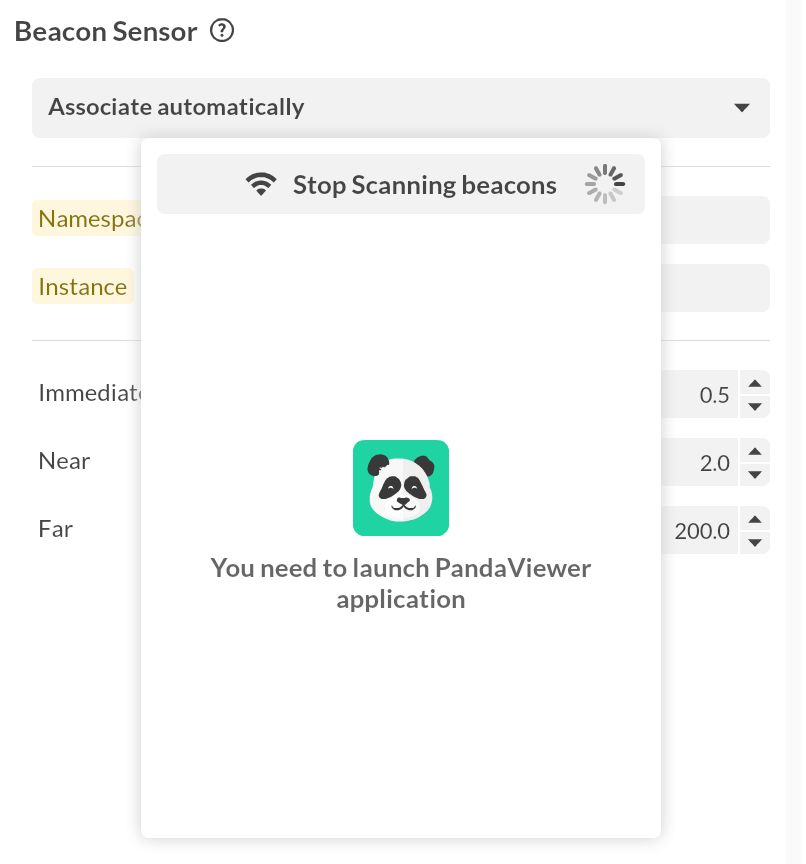
The beacon’s Namespace and Instance identifiers are automatically recorded. You can manually edit these identifiers if needed, but typically the scanned values are correct.
Tip: Label your physical beacons with numbers or names so you can easily identify which beacon corresponds to each component in your project.
Step 3: Create Proximity-Based Actions
Once your beacon is associated, you can trigger actions based on proximity. You have complete flexibility to define what happens when users approach or move away from the beacon.
To configure an action:
- Select the Beacon Sensor component in the Objects list
- Tap/click the + button to add an action
- Choose a proximity trigger (see options below)
- Select the action to execute (navigate to a screen, play audio, display content, etc.)
Component Features
Trigger Events
The Beacon Sensor component provides several proximity-based triggers:
- Immediate: Triggers when the device is very close to the beacon (default: < 0.5m, customizable)
- Near: Triggers at medium proximity (default: 0.5-2m, customizable)
- Far: Triggers at greater distance (default: > 2m, customizable)
- The Closest: Triggers when this beacon is the nearest one among multiple beacons
- Non-Compatible Device: Triggers when the app runs on a device that doesn’t support Bluetooth or beacons
You can customize the detection radius for Immediate, Near, and Far triggers to match your specific use case and venue layout.
Properties
The Beacon Sensor component has the following configurable properties:
- Namespace: The Eddystone namespace ID (10-byte hexadecimal identifier)
- Instance: The Eddystone instance ID (6-byte hexadecimal identifier)
- Detection Radii: Customizable distance thresholds for Immediate, Near, and Far triggers
Interactive Actions
The Beacon Sensor component primarily acts as a trigger rather than a target for actions. Once associated with a beacon device, it automatically detects proximity and fires the configured trigger events.
Best Practices & Limitations
Best Practices
- Test in Real Conditions: Beacon signal strength can be affected by walls, metal objects, and crowds. Test your app in the actual deployment environment.
- Set Appropriate Radii: Adjust detection distances based on your venue. Museums may need smaller radii (1-3m) while retail stores might use larger ones (5-10m).
- Label Physical Beacons: Use physical labels or numbers on beacon hardware to match them with components in your project.
- Battery Management: Monitor beacon battery levels regularly. Most beacons last 1-2 years but this varies by model and signal strength settings.
- Use Multiple Beacons: For larger spaces, deploy multiple beacons to create zones and provide more granular location awareness.
- Clear User Instructions: Inform users they need Bluetooth enabled for location features to work.
Limitations & Troubleshooting
- Platform Restriction: Beacons only work in native iOS and Android apps. Web projects cannot access Bluetooth beacon functionality.
- Bluetooth Required: Users must enable Bluetooth and grant permissions to your app. Provide clear messaging if Bluetooth is disabled.
- Signal Interference: Metal surfaces, walls, and human bodies can weaken or block beacon signals, affecting accuracy.
- Eddystone Only: PandaSuite requires Eddystone-compatible beacons. iBeacon-only devices will not work.
- Battery Dependency: Physical beacons require battery power. Establish a maintenance schedule to replace batteries.
- Foreground Only: The beacon sensor only works when the app is in the foreground. The app must be actively running for beacon detection to function.
Alternative for GPS-enabled outdoor use: If your experience is outdoors or across a large area, consider using the GPS & Geo-fencing component instead, which doesn’t require physical hardware and works at much larger scales.
Example: Museum Audio Guide
Here’s a complete workflow for creating a museum audio guide with beacons:
- Setup: Place one beacon near each exhibit you want to feature
- Project Structure: Create a screen in your PandaSuite project for each exhibit with images, text, and an audio component
- Components: Add one Beacon Sensor component for each physical beacon
- Association: Use the PandaSuite Viewer to scan and associate each Beacon Sensor with its physical beacon
- Actions: For each Beacon Sensor, create a The Closest trigger that navigates to the corresponding exhibit screen and plays the audio description
- Testing: Walk through your museum with the app to verify each beacon triggers the correct content
When visitors approach an exhibit, their device automatically detects the nearby beacon and displays relevant content—no manual interaction required.
Additional Resources
- GPS & Geo-fencing: Track user location over larger outdoor areas
- Bluetooth Low Energy (BLE): Communicate bidirectionally with IoT devices
- Actions & Triggers: Learn more about creating interactive actions