Content Hub
Distribute multiple projects within a single application using the content hub. Upon opening, your users access a customizable portal listing available projects by default. You can also create channels to segment content by audience, market, or use case.
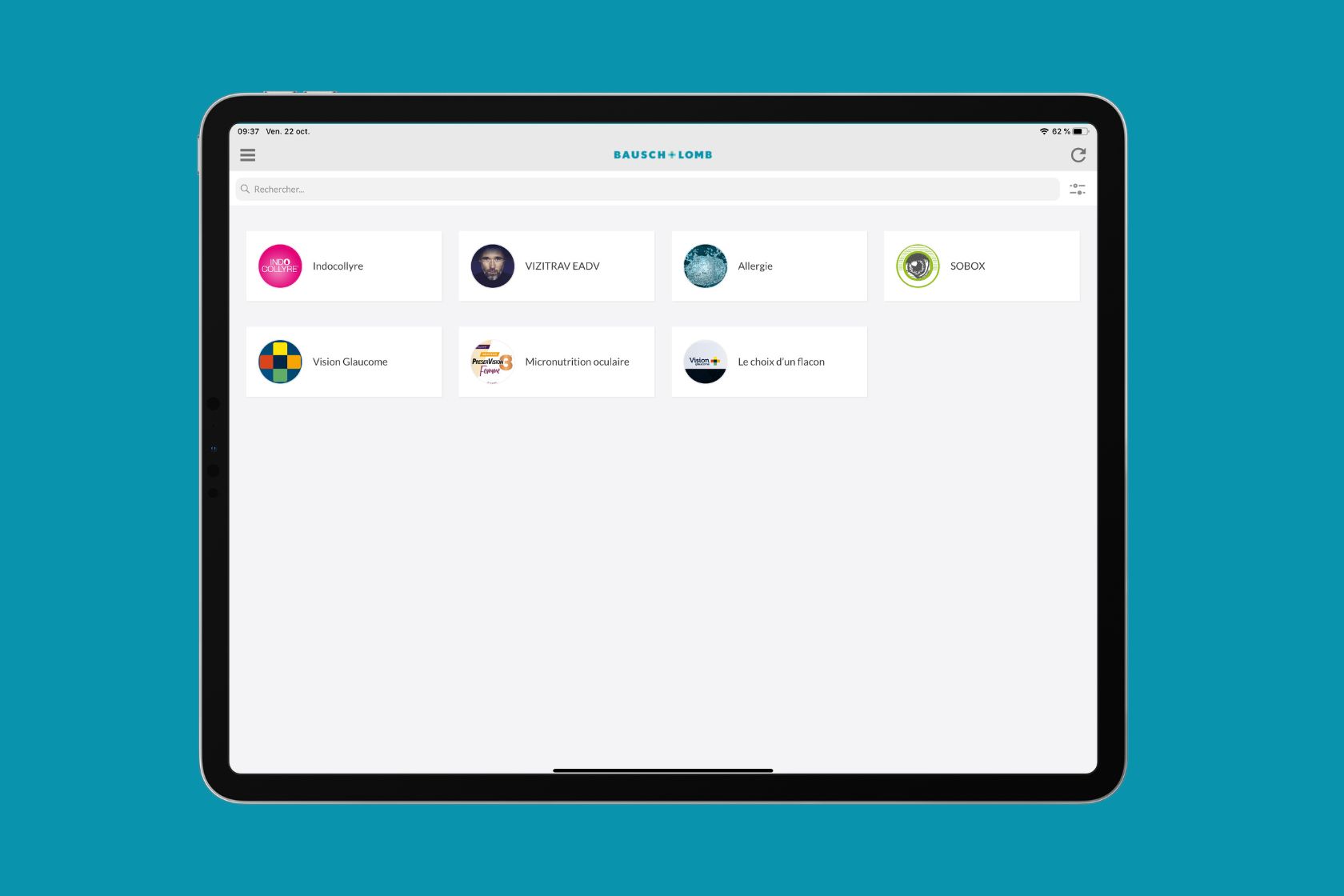
Why use a hub
A content hub is ideal if you need to:
- Centralize multiple applications (product catalogs, sales tools, training modules, internal resources)
- Segment access (by team, region, client, event) via channels
- Quickly update and distribute multiple projects from a central point
- Offer multi-platform access (Web/PWA, iOS, Android, Windows)
The content hub is an application containing multiple projects. Upon opening, the user discovers a portal and chooses what to open. Channels can complement or restrict the display.
The hub is available on web/PWA, iOS, Android, and Windows.
Usage examples
- Sales enablement: portal with generic presentations as default projects + channels by country or product line.
- Training: portal with common modules + channels by path (onboarding, advanced, compliance).
- Internal communication: tools portal + channels for departments (HR, IT, Marketing).
Prerequisites and limitations
- Subscriptions: choose a Multi (up to 5 projects) or Full plan (up to 12 projects). More projects can be added by request to our sales team.
- Structure: plan at least one default project. With a single default project, it launches automatically when the hub opens, and the portal will not display.
- Customization: the portal adopts the PandaSuite Viewer interface. You can customize the logo, header colors, and project icons.
Channels are accessible via activation links. They do not constitute a system for named authentication. Use them to segment and hide content, not for managing sensitive user rights.
Step-by-step guide to creating your hub
- Create the Hub App
- Go to your dashboard > Apps.
- Create an app and select your distribution plan.
- You can then add your projects and configure the interface.
- Add Default Projects
- Add a first project by clicking on the Add a Project button.
- Add more projects by clicking on the Add / Remove
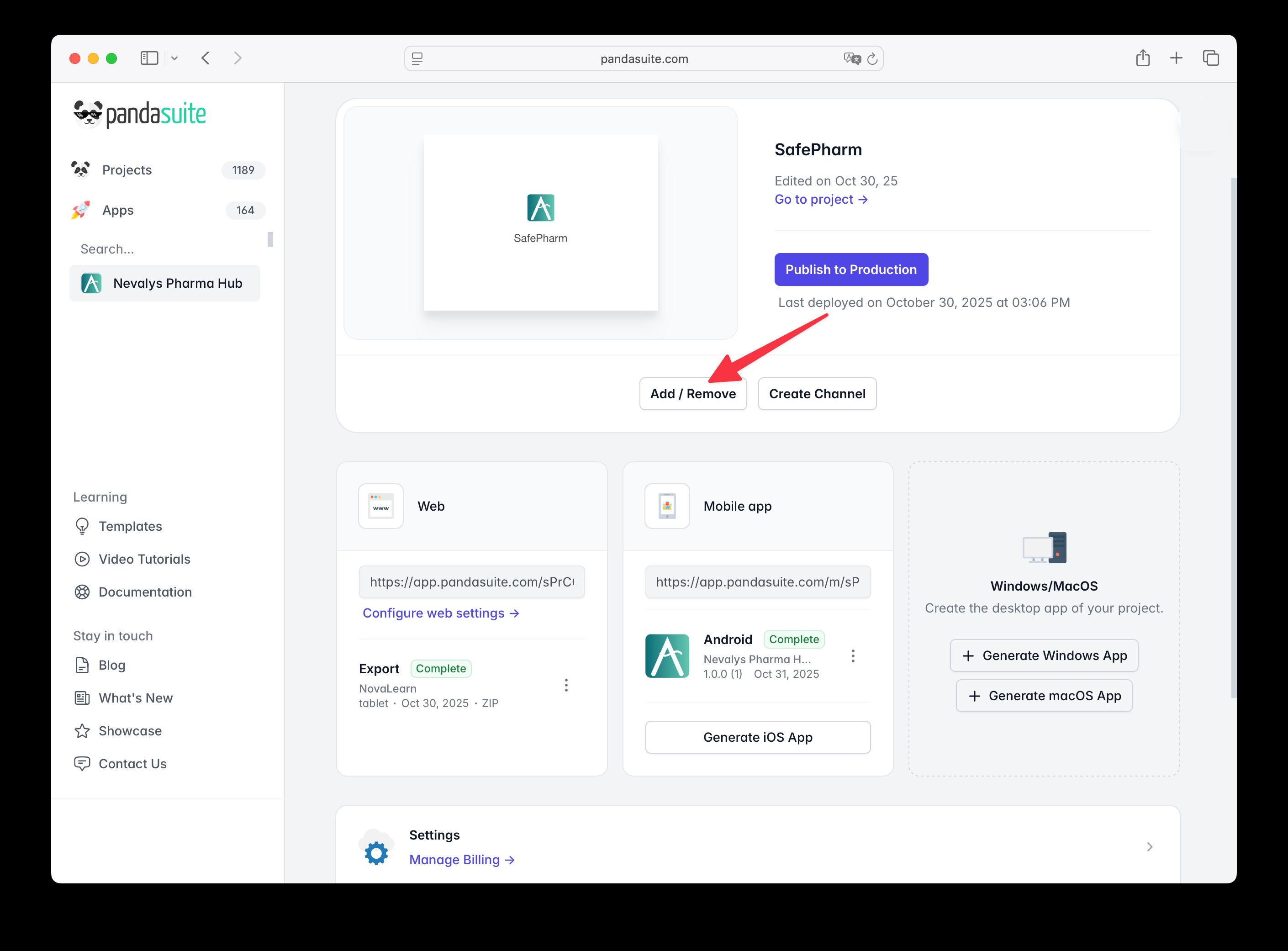
These projects appear on the hub portal (visible to all hub users). If there is only one project, it will automatically launch when the hub opens. It is essential to define at least one.
- Create Channels (Optional, for Segmentation)
- For specific audiences, create channels.
- Click the Create a Channel button, name it, add its icon (1024×1024 px), and select the projects to include.
- Each channel has an access link. Only users with this link can unlock and see it in the hub interface.
- Customize the Hub Portal
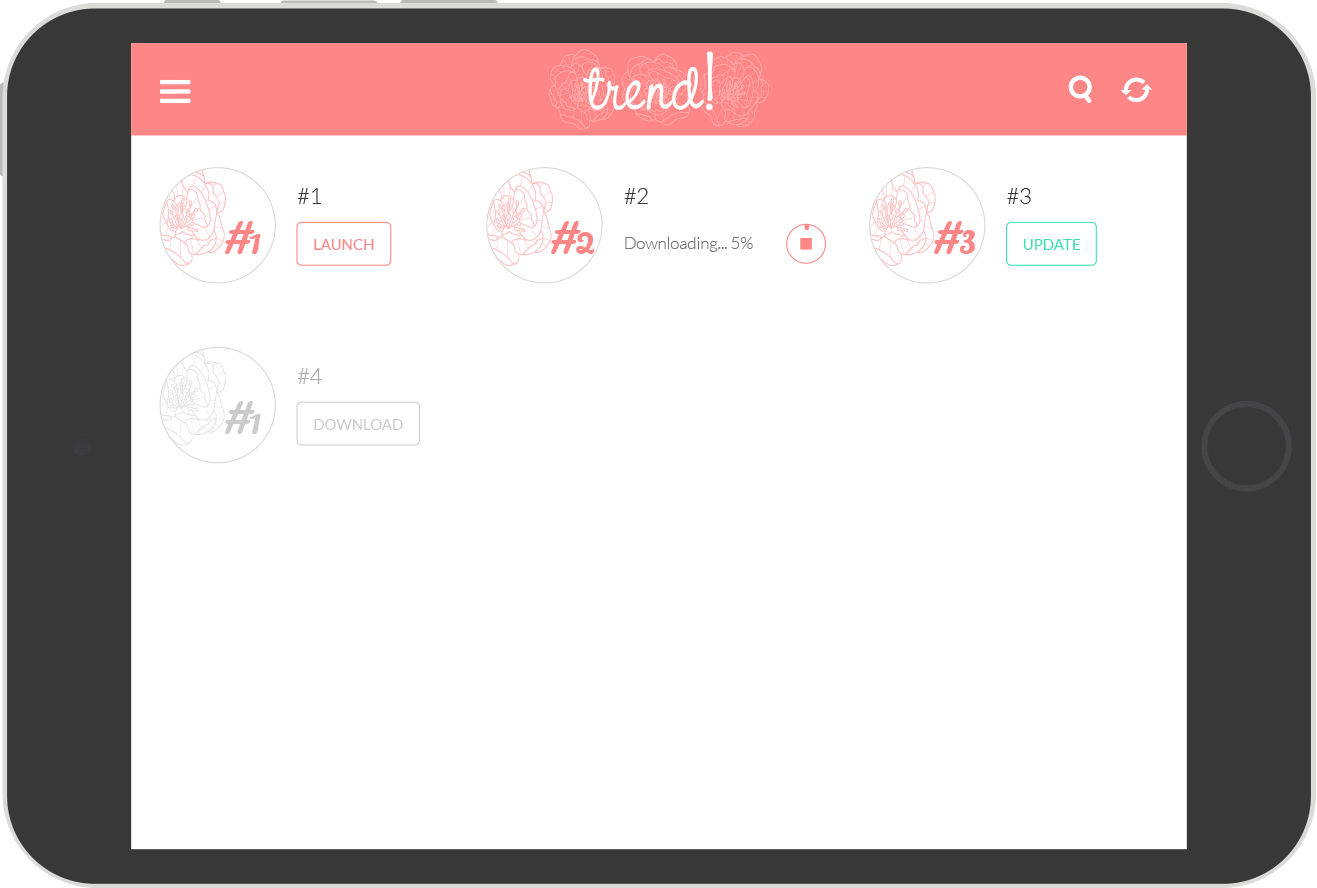
- Go to your app’s Settings, General tab.
- Customize the logo and header colors, as well as each project’s logo.
- You can also customize the hub icon (mobile and desktop).
- Also, customize the loading screen (icon + background color).
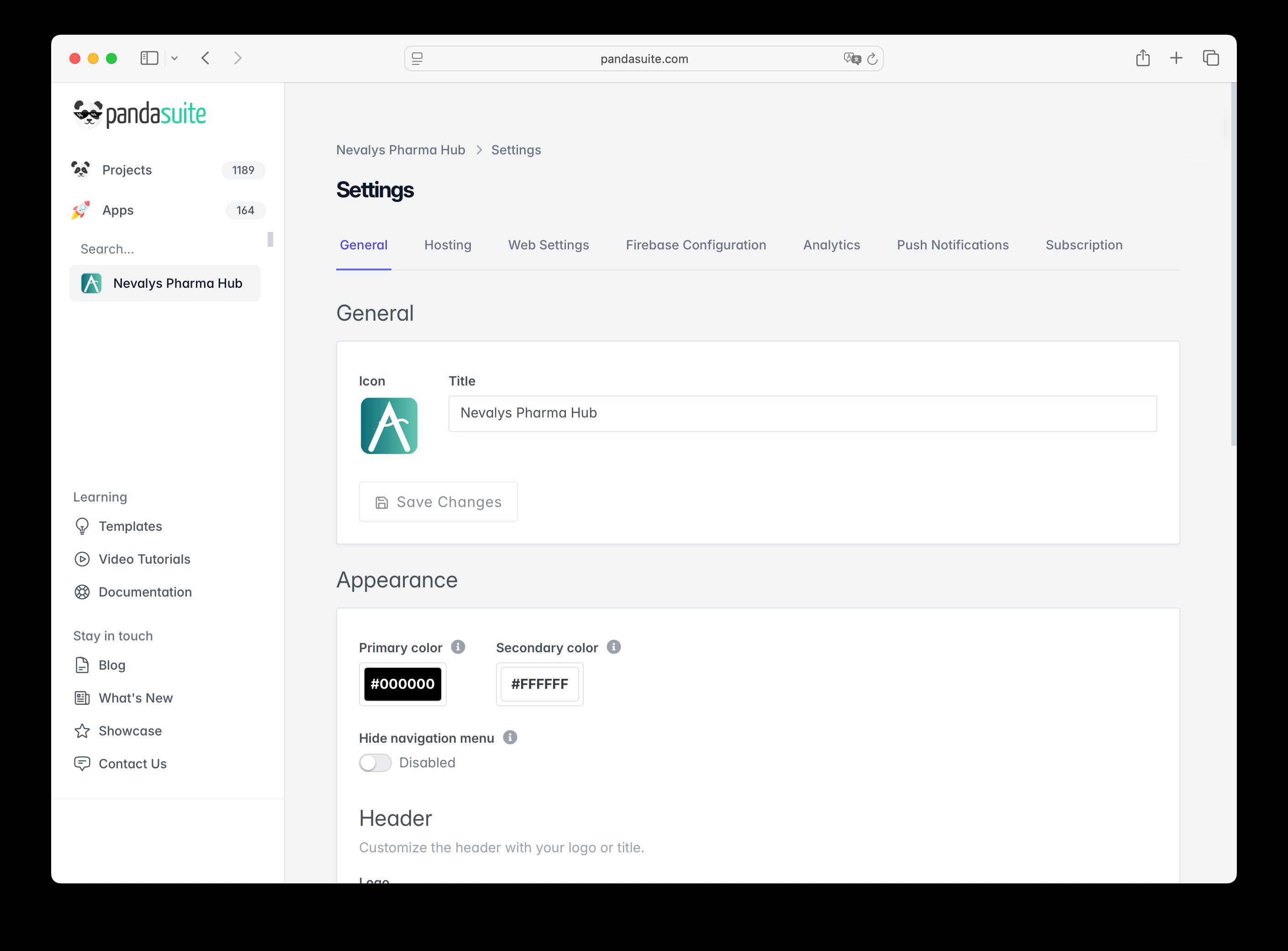
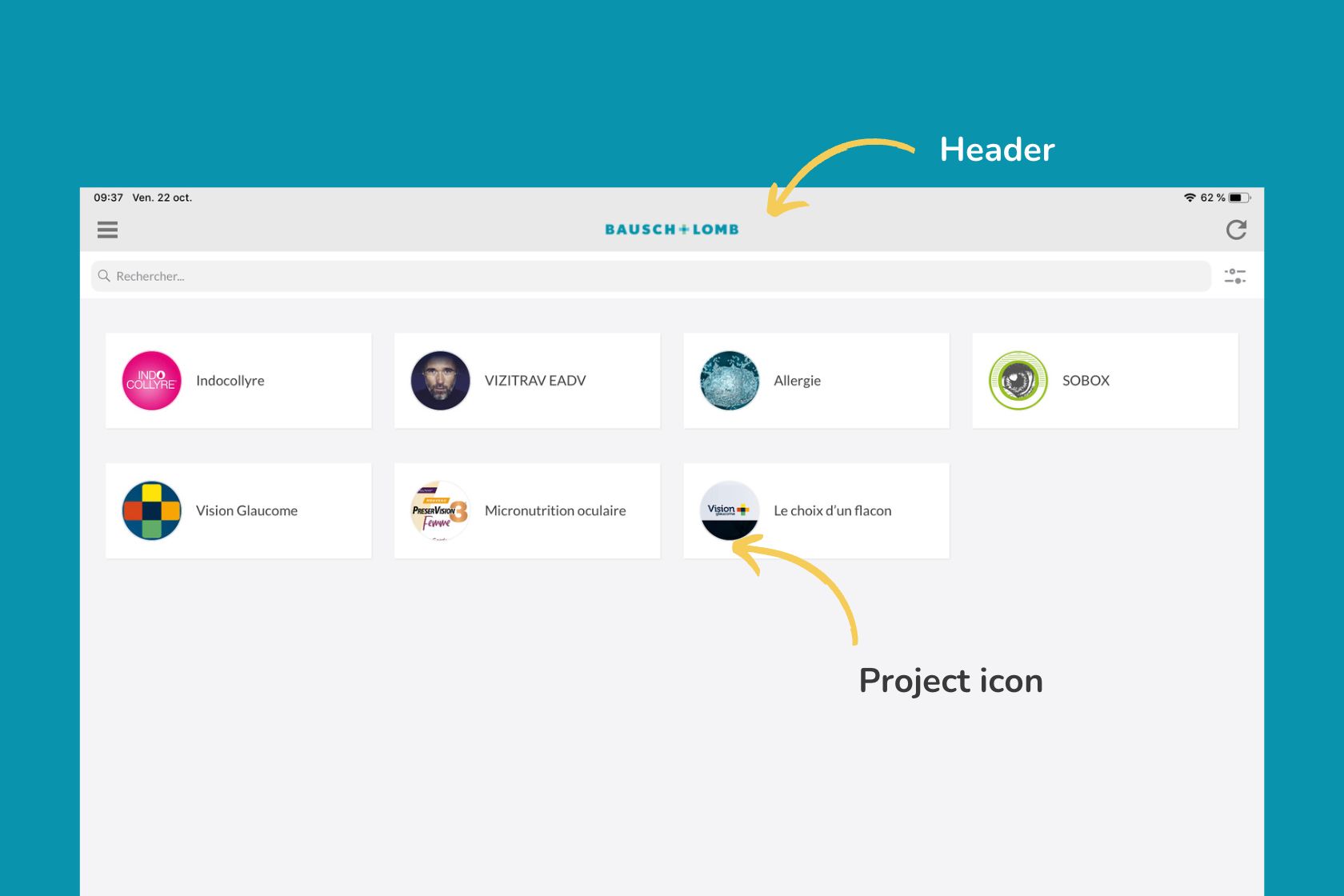
- Publish and Distribute
- Web/PWA: publish and share the portal or channel URLs.
- iOS/Android/Windows: generate your white-label builds
- Distribute through PandaSuite Hub if you wish to avoid managing developer accounts.
Best practices
- Structure before adding: list your audiences and content, define which projects are “default” and which go into channels.
- Naming and visuals: adopt consistent naming (titles, icons), making visual discovery and search easier.
- Limit default projects: display only the essentials on the portal; offload specifics to dedicated channels.
- Test links: validate each channel link on the target platforms (web, mobile, desktop).
Limitations and points to consider
- Portal customization: interface limited to header, logos, and icons customization. The overall portal layout is not freely editable.
- Link-based access: a channel is invisible without its activation link. Plan a reliable distribution channel (email, MDM, intranet).
- Project capacity: Multi (5 projects), Full (12 projects). More on request.
Frequently Asked Questions
Can I convert a simple app into a hub (and vice versa)? Yes, you can convert at any time. Then check your default projects and ensure there is at least one default project.
Can I exceed the number of projects included in my plan? Yes, beyond the limits of the Multi and Full plans, it is possible on demand.
Do channels require a user account? No, they open via an activation link. For strong authentication needs, consider additional mechanisms.