Export an APK / AAB file
The Android export is the final step before publishing or distributing your application.
You will:
- Customize the name, icon, and splash screen.
- Choose the file format (APK or AAB) and distribution mode.
- Digitally sign the application so Android can install it.
Once the binary is generated, you will have a download link from your PandaSuite dashboard.
What is an APK / AAB file?
The APK (Android Package) file is a package containing the files of an application in Android format. This file makes it possible to install an application on your device. You can export the APK file of your application from your dashboard.
Since August 2021, Google requires a new format for new applications entering the Play Store: the Android App Bundle (AAB) format. This lighter format replaces the old APK format. It is now possible to export your application in AAB format, while the APK format remains used for installation outside the Store (sideloading).
Prerequisites
- Single, Multi, or Full plan – needed to export a native binary.
- Your project content is finalized and published.
- (Optional) A Google Play account if you plan to publish on the Store.
- For EasySign signing: your P12 certificate + its password + the Application ID (format
com.company.myapp).
Export the APK / AAB file
Access the dashboard

- Log in to your PandaSuite dashboard.
- In Apps, create or select the relevant application.
- Access the general screen.
- Click on Generate Android Application.
Fill out the form
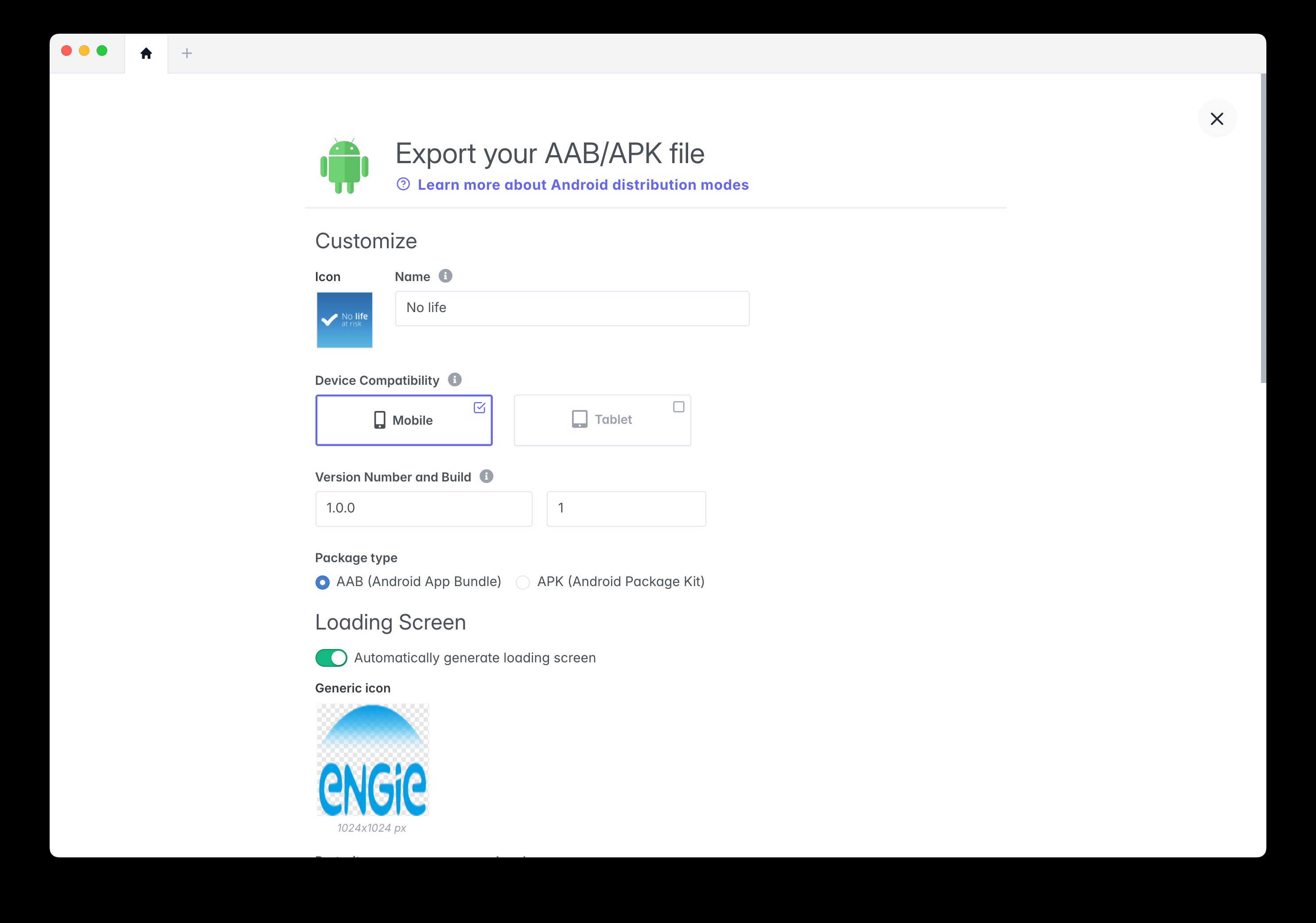
| Field | Description |
|---|---|
| Icon | PNG 1024 × 1024 px, no transparent background. |
| Application name | Displayed under the icon on the device. |
| Compatibility | Mobile, Tablet, or both. |
| Version / Build | We recommend starting with 1.0.0 and 1. Increment with each update. |
| Package type | APK or AAB (see box above). |
| Loading screen | Import an image (portrait and landscape) or let PandaSuite generate the screen from your icon. |
| Distribution mode | • Google Play Store • Outside Play Store (sideloading) |
| Signature | See the options below. |
Signature options
| Option | When to use it? | Requirements |
|---|---|---|
| Sign with your Android certificate | You are publishing in your name on Google Play. | • Google Play account • .p12 file + password• Application ID |
| Use PandaSuite certificate | Distribution outside Play Store (tests, internal use). | No developer account required. |
| Do not sign / Manually sign (expert) | You manage signing through your own scripts/CI. | Download an unsigned APK |
Start the generation
Click on Validate.
The process takes place on our servers and can last from a few minutes to several hours depending on the load.
You will receive:
- A confirmation email;
- The download link in the iOS / Android tab of your dashboard.
To publish on the Play Store: follow the guide Publish on Google Play Store. For direct sharing: send the APK link to your testers and remind them to allow unknown sources.