Generate an Android certificate
To sign your Android application for deployment on Google Play Store or other distribution channels, you need a P12 certificate. This certificate contains your private key and is used to sign your app.
This process traditionally requires using command-line tools like Keytool on macOS or Java SDK (JDK) on Windows. To simplify these steps, the PandaSuite team has created the tool EasyCertif that allows you to generate an Android P12 certificate with just a few clicks online. This tool is only available to PandaSuite users.
Here is the link to the tool: EasyCertif
Generate Android P12 Certificate
A P12 file is a specially-formatted and encrypted file that contains your Android signing certificate and private key.
Simply fill in the form with the following information:
-
Email: enter your email address.
-
Name: enter your full name.
-
Country Code (2 letters): enter your country code (e.g., US, FR, CA).
-
Set a password for P12 file: choose a secure password and remember it! You’ll need this password later when uploading the certificate to Google Play Console or other distribution platforms.
-
Alias: enter an alias for your certificate (e.g., “pandasuite”).
Click the Generate button and your P12 certificate will be automatically created and downloaded to your device.
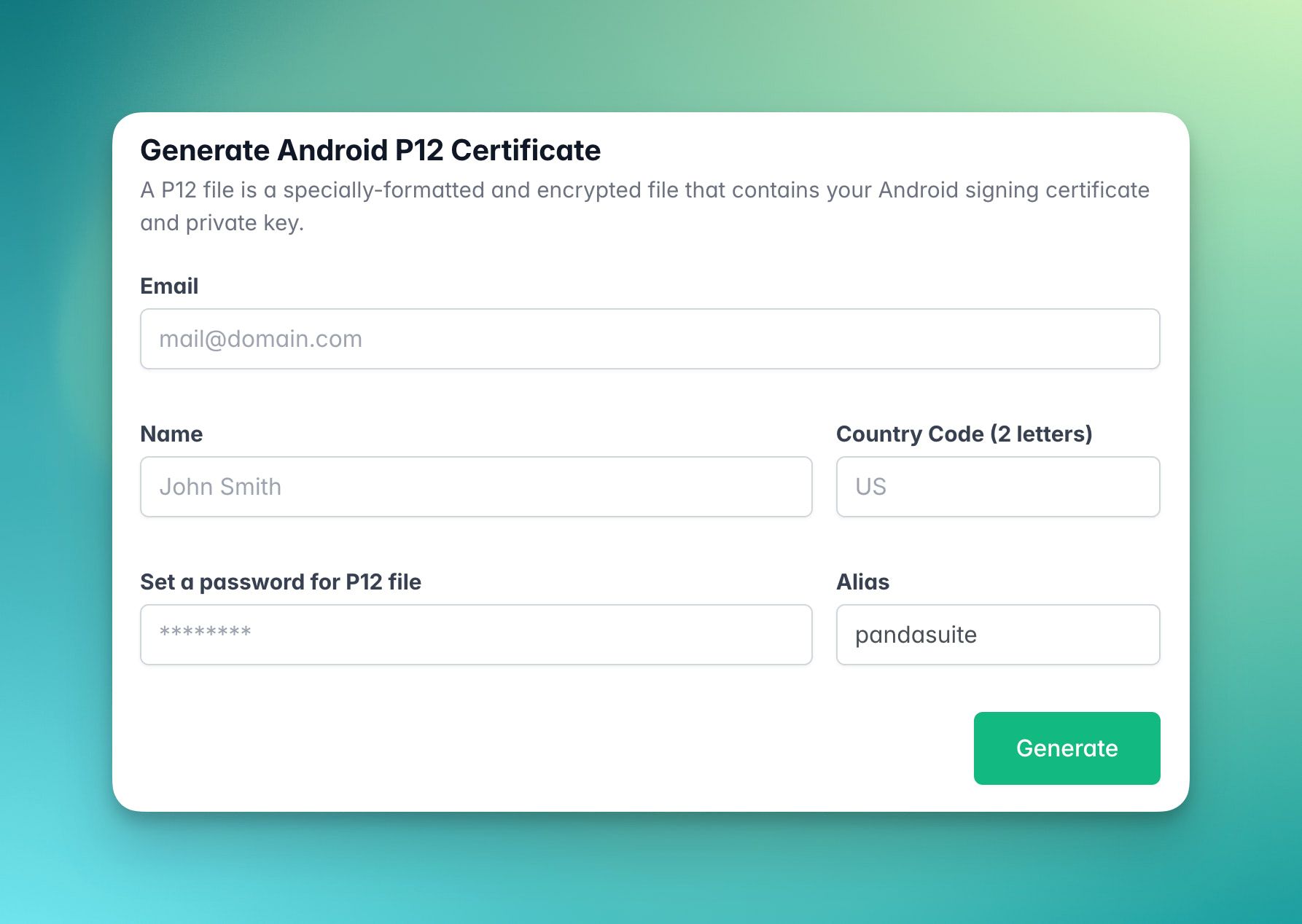
Alternative: create a certificate file using command-line tools
If you prefer to use traditional methods, you can still create certificates using Keytool or Java SDK:
Using Keytool (macOS/Linux)
Open the Terminal application and run:
cd ~/Desktop && keytool -genkey -v -keystore certificat_android.p12 -alias pandasuite -keyalg RSA -keysize 2048 -storetype pkcs12 -validity 10000Using Java SDK (Windows)
Download and install Java SDK (JDK), then run:
keytool -genkey -v -keystore certificat_android.p12 -alias pandasuite -keyalg RSA -keysize 2048 -storetype pkcs12 -validity 10000