Access a project via a hub
This article explains how to open a project distributed in a hub, whether using PandaSuite Hub or your own white-labeled private hub. It covers the different methods to unlock a channel (direct link, URL copy-paste, QR code) and the specifics according to the platform.
Creator prerequisites: you must have generated an access link from your dashboard. This link typically looks like https://circle.pandasuite.io/… for PandaSuite Hub, or it may reflect your own domain for a private hub.
What you will do
- Install the appropriate hub on your device (iOS/Android/desktop) except for the web.
- Unlock the channel that contains your project.
- Open the project in full screen within the hub.
Procedure by platform
iOS / Android
-
Click the access link to install the hub: PandaSuite Hub or your own content hub.
-
Open the hub on your device.
-
Unlock the channel by choosing one of these 3 methods:
- Click the access link again
- Or copy-paste the URL into the menu at the top right
- Or scan the channel QR code: choose QR code to activate the camera and scan the provided QR code.
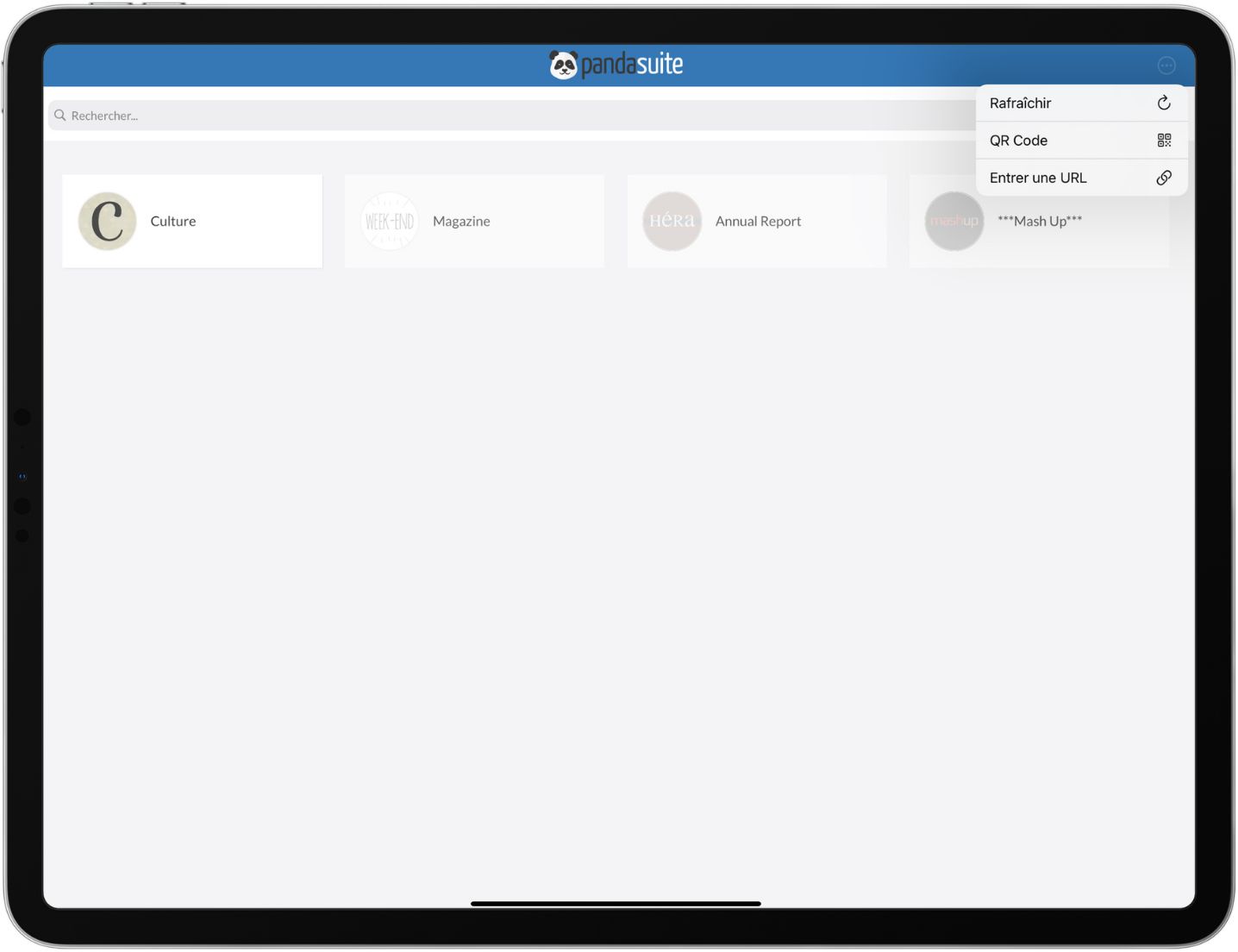
After installing the hub, you need to open it and then: either click the access link you received again, paste this link in the hub, or scan the QR code from the hub. Without this step, the channel will not be unlocked.
Web / PWA
Click directly on the access link: the web app opens on the correct channel, no installation required.
Windows / macOS (Desktop App)
-
Install the corresponding desktop hub.
-
Unlock the channel by choosing one of these 3 methods:
- Click the access link again
- Or copy-paste the URL into the menu at the top right
- Or scan the channel QR code: choose QR code to activate the camera and scan the provided QR code.